ARTICLE AD
Creating great videos isn’t just about filming. Editing is a big part of the process. It’s where you turn your clips into something amazing. Good editing makes your videos look professional and keeps your viewers watching.
However, in this blog post, we will look at some simple tips to help you create better-looking videos. So, let’s get in!
Start with the Basics of Video Editing
Before you get fancy, start with the basics. A good video needs smooth cuts. This means removing parts you don’t need and putting clips together in a way that feels natural. Transitions, like fades or slides, help make the switches between clips look smooth.
Use simple software like the CapCut desktop video editor to edit your videos. It’s beginner-friendly video editing software and has lots of features. Focus on getting comfortable with the tools, and don’t worry about advanced techniques for now.
Plan Before You Edit
Editing takes time, but you can save time by planning before you start. Look through your video clips and decide what’s important. Arrange your clips in order, like telling a story.
You can also write a script or make a storyboard. A storyboard is like a map for your video. It shows what happens in each part of the video. When you know what you want, editing becomes much easier.
Make Your Videos Look Great
Good-looking videos catch people’s attention. Here are a few easy ways to improve your visuals:
Use filters: Filters can make your video look brighter, sharper, or more colorful. Experiment with different filters until you find the one that fits your style.
Fix colors: If your video looks too dark or the colors look off, adjust the brightness or contrast. You can also use color grading to make all your clips look the same.
Remember, the better your video is when you record it, the less you’ll need to fix it later.
Remove Backgrounds for a Clean Look
Have you ever seen a video where the background looks messy or distracting? Removing the background can help fix this. It makes your video look cleaner and keeps viewers focused on you or your subject.
With the CapCut desktop video editor, you can remove background from video easily. You don’t even need a green screen. The software can detect your background and take it out. Then, you can add a plain color, a cool pattern, or even a new scene behind you.
Improve Your Audio
Audio is just as important as visuals. Bad sound can ruin a good video. Make sure your voice is clear and there’s no distracting noise, like traffic or wind. Here are some tips for better audio:
Record in a quiet place: Choose a spot with little background noise.
Adjust volume: Make sure your voice isn’t too loud or too quiet.
Good sound keeps people watching and makes your video more professional.
Use Simple Effects and Animations
Effects and animations make your videos more exciting but don’t go overboard. A few well-placed effects, like a zoom or a slow-motion shot, can make your video stand out. You can also add animations, like moving text or icons, to grab attention.
Fit Your Video to Different Platforms
Every platform has its own style. For example, YouTube videos are usually horizontal, while TikTok videos are vertical. Make sure your video looks good for the platform you’re using. The CapCut desktop video editor has templates for different platforms, so you don’t have to guess the right size.
You should also think about adding captions. Captions make your video more accessible, especially for people who watch without sound.
Add Text-to-Speech (TTS) for Voiceovers
Text to speech is a fun and useful tool for videos. Instead of recording your voice, you can type what you want to say, and the software will create a voiceover for you. It’s a great option if you’re shy about using your own voice.
The CapCut desktop video editor has a text-to-speech feature built-in. Here’s how you can use it:
Step 1: Upload Video
Open the CapCut desktop video editor and import your video by clicking on the “+” icon or dragging the file into the timeline.
Step 2: Add Text-to-Speech
Go to Text > Add Text > Add Script. Then, select the “Text to speech” option from the right-side panel. Choose the voice that matches your content, and then click on “Generate speech.”
Step 3: Export Video
Preview your video. Once satisfied, click the “Export” button, select quality settings, and save the final video file.
Keep It Simple
It’s easy to get carried away with editing, but remember that your story is the most important part. Keep your edits simple and focus on telling a clear, engaging story. Don’t add too many effects or transitions, as they can distract from your message.
Good pacing is also important. Make sure your video doesn’t feel too rushed or too slow. Watch your video a few times to see if the timing feels right.
Conclusion
Editing is where your average footage can change into a masterpiece. It’s your chance to turn raw footage into a polished video that people will love. By planning ahead, keeping it simple, and using tools, like the CapCut desktop video editor, you can create videos that look professional and sound amazing.
Remember, great videos take time and practice. Keep learning, and don’t be afraid to try new things.
AI Detection Report
Plagiarism Report
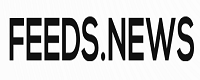
 1 month ago
91
1 month ago
91 

