ARTICLE AD
You might wonder why this happens if you restart your iPhone or attempt to move the SIM card to another iPhone and encounter a pop-up window stating that the SIM is locked.
This iPhone SIM unlock issue stops all the processes you want to perform on your iPhone and significantly disrupts your daily activities, causing considerable inconvenience. The inability to use essential features such as making calls, sending texts, or accessing mobile data can be frustrating and stressful.
This disruption not only costs you valuable time as you attempt to find a solution but also leads to emotional distress, as the inability to use your device hampers both personal and professional communication.
In this article, we will explain what it means when an iPhone says the SIM card is locked and how you can unlock the SIM card yourself using an iPhone unlocker.
Additionally, if you want to remove the carrier restrictions on your iPhone SIM card so you can use it with different carriers, we’ll provide you with the available options.
Part 1. Why is My iPhone Showing SIM Card Locked?
First and foremost, we need to investigate the root cause of the iPhone SIM lock issue and understand what specifically occurred to lead to this frustrating situation.
By thoroughly examining the underlying problem, we can gain a better understanding of how to prevent it from happening in the future and find an effective solution to resolve it.
Multiple causes can lead to your iPhone showing a SIM card locked message. Let’s dig into some common reasons:
Entering an incorrect identification number more than three times:Human error is the primary cause of this issue. You might enter the wrong PIN code or forget it. After three incorrect tries, your SIM card will be locked. Inserting a completely different SIM card in your iPhone:
This error can occur if you suddenly insert a different SIM card into your device. In this case, try reinserting the previous SIM card. An issue with the SIM card itself:
Sometimes, the problem isn’t with you or your device but with the SIM card. In such cases, seek help to ensure the SIM card works correctly.
There are a few solutions to resolve the locked SIM card problem. The next section explores some of the most effective fixes, including using an iPhone sim unlocker.
Part 2. How to Unlock a Locked SIM Card on iPhone
Now that we have an understanding of the root cause of the locked SIM issue in the iPhone, it’s time to explore the solutions available to resolve this problem.
By identifying and implementing the appropriate steps, we can effectively eliminate this trouble and ensure that the iPhone functions smoothly without any SIM-related interruptions.
Let’s review the various methods and strategies to unlock the SIM and restore full functionality to the device. You can unlock the SIM card on your iPhone via two easy solutions. These are:
Method 1: Unlock the SIM Card on your iPhone Using the Settings App
You might be surprised, but the Settings App can unlock SIM cards on iPhones. To do this, follow these steps:
Step 1. Go to the Settings app.
Step 2. Tap on the Mobile Data option.
Step 3. Now, go to the SIM PIN option and click it.
Step 4. Your phone will ask your permission to enter the PIN to unlock the SIM card on your iPhone. If you forget the code, you can also unlock your iPhone without the passcode.
Method 2: Unlock the SIM Card on the iPhone via the Call Method
Perhaps the easiest way to sim unlock on an iPhone is to use the Phone App. Open the app and call anyone you want. A dialog box will appear showing the SIM is locked and asking you to enter the PIN code. Enter the correct code to get the SIM unlocked.
Additional Method: Unlock it via IMEI Code
Unlock the sim card on your iPhone via IMEI code by contacting your carrier, which is a legitimate and straightforward method. However, before reaching out to your carrier, you must meet the following conditions:
The device must be legal, meaning it hasn’t been reported as lost, stolen, or connected to a crime. You shouldn’t have any outstanding debts associated with the device. If you signed a contract for a lower upfront price, you must either wait until the contract expires (typically 24 months) or pay off the remaining balance if you purchased your phone on a payment plan.If you meet these conditions, you can request your carrier for SIM unlock on your iPhone. You will need to provide them with the IMEI number of your device. The specific unlocking process may vary between carriers.
Part 3. How to Unlock SIM Card with Dr.Fone Screen Unlock
After exploring various methods for iPhone SIM unlock, let’s discuss the easiest and most reliable method. SIM locks can be quite problematic for users, restricting many functionalities and hindering connectivity.
Since the SIM card is essential for connecting with people worldwide, unlocking it is crucial. For a simple and effective way to remove the SIM lock from your iOS device, the Best iPhone SIM Unlock Wondershare Dr.Fone – Screen Unlock is here to help.
Here are the major functions of Dr.Fone – Screen Unlock (iOS):
Unlock your iPhone from any network in various scenarios. Unlock Face ID, Touch ID, and Apple ID without a password. Bypass the iCloud activation lock effortlessly. Eliminate iPhone carrier restrictions for unlimited usage. No technical knowledge is required; the process is simple and click-through.You can unlock a SIM on your iPhone with iPhone SIM unlocker Dr.Fone by following these simple steps.
Step 1: Download and install Dr.Fone – Screen Unlock (iOS) from the official website of Wondershare.
Step 2: Launch Dr.Fone and choose “Screen Unlock” from the interface. Make sure to select the correct option.
Step 3: In the next window, select “Remove SIM Locked” to unlock the network on your device.
Step 4: Once your iOS device is ready to be SIM unlocked, tap “Start.”
Step 5: After connecting your device, you will see information about your iPhone on the software screen. If everything is correct, proceed by clicking “Unlock Now”.
Step 6: Dr.Fone provides a jailbreak guide and a video tutorial to complete the jailbreak step. Note that jailbreaking is necessary to proceed with the SIM unlock process.
Step 7: Follow the instructions to remove and reinsert your SIM card and modify the network settings as needed.
Step 8: The process will continue automatically. Simply wait for the progress bar to complete. Once the process is finished, your iPhone will be unlocked from the SIM carrier. To complete the SIM unlock on your iOS device, select “Done”.

Your iPhone is now free from carrier restrictions and ready for use with any network.
Conclusion
In summary, unlocking a SIM card on an iPhone can be essential for maintaining connectivity and utilizing the device’s full potential. We’ve discussed various solutions, including using the Settings App, the Phone App, contacting your carrier with the IMEI code, and the highly recommended Wondershare Dr.Fone – Screen Unlock.
Each method has its own steps and requirements, but Dr.Fone offers a simple, reliable, and user-friendly approach to removing SIM locks and carrier restrictions. To avoid future issues, it’s important to store your PIN code safely.
By following these methods, you can easily SIM unlock on your iPhone and enjoy the freedom to use it with any carrier, ensuring a hassle-free experience.
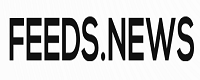
 9 months ago
53
9 months ago
53 

