ARTICLE AD
Finding the information, you need online is easy, and you can easily stumble upon explicit content. This explicit content sometimes can lead to awkward situations in public. Explicit content is unsuitable for children, That’s why search engines have the SafeSearch option to keep it safe. SafeSearch helps keep out inappropriate or explicit content.
For adults, turning on SafeSearch can be a hindrance if you want access to all kinds of content on the web. In this guide, we will talk about how to turn off SafeSearch on Android.
What is SafeSearch?
SafeSearch is a feature provided by search engines to filter explicit or inappropriate content from search results. The purpose of SafeSearch is to create a safer browsing experience for users who want to avoid seeing adults or offensive content.
When SafeSearch is enabled, it filters search results to exclude offensive content. This content includes images, videos, and websites with mature content. The idea of SafeSearch is to make the internet a more family-friendly and secure environment.
The SafeSearch settings can be customized and the options include:
Strict: Filters explicit content from search results. Moderate: Filters some explicit content but may allow certain types of content deemed less explicit. Off: Disables SafeSearch entirely.How to Turn off SafeSearch on Android
Turn off SafeSearch on Android can vary depending on the browser you’re using.
How to Turn off SafeSearch on Google Chrome
Open the Chrome app on your Android device. Tap the three dots in the top-right corner of the screen to open the menu. select “Settings.” Click on the “Privacy and Security” section. Scroll down and look for the “SafeSearch” option. Change the SafeSearch settings to “Off” (If necessary, save your changes).How to Turn off SafeSearch on Google app
If you’re using the Google app for searching, SafeSearch settings are tied to your Google account. Follow these steps:
Open the Google app on your Android device. Tap your profile picture in the top-right corner and select “Settings.” Click on ” SafeSearch” or on the “Search bar”, search for “SafeSearch”. Change the SafeSearch settings to “Off” or select the option that allows explicit content.How to Turn off SafeSearch on Other Browser/ Search Engine
If you’re using a different browser, the process may be similar. Remember that changing SafeSearch settings might not apply to all apps or search engines.
How to Turn off SafeSearch on Bing
The Bing SafeSearch controls display prominently in its menu. You can select the option from it and choose the level of SafeSearch you want to be applied.
Open the Bing app. Sign into your Microsoft account if you’re not already signed in. Look for the menu icon (three horizontal lines) at the top-right corner. Open the menu. click “settings”, choose “more”. under “Search”, you will see “SafeSearch”. Click on “Off” Click on “Save” to save the settings.Frequently Asked Questions on How to Turn Off SafeSearch on Android:
Can I turn off SafeSearch for specific apps?
Yes, SafeSearch settings can vary between apps. Adjust settings within each app individually.Is it possible to customize SafeSearch on Android?
Yes, many platforms allow customization. In settings, you may find options like “Strict,” “Moderate,” or “Off.” Choose “Off” for unrestricted results.Are there risks in turning off SafeSearch?
Yes, disabling SafeSearch exposes you to explicit content in search results. Consider the context, especially if children share or use the device.Why can’t I find the SafeSearch option on my Android device?
The location of SafeSearch settings can vary by device and app. In browser settings, look for “Privacy” or “Search.”How can I ensure SafeSearch is off after making changes?
After adjusting settings, save changes if prompted. Test by searching for explicit content to confirm SafeSearch is turned off.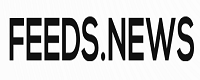
 1 year ago
83
1 year ago
83 

