ARTICLE AD
With iOS 18, users can replace the default camera app on the lock screen with a third-party app.
Halide and Obscura — two popular camera apps designed as alternatives to Apple’s default camera app with manual controls and different image processing algorithms — have already taken advantage of that possibility and released updates with shortcuts for the lock screen.
Swapping out the camera button on the lock screen requires quite a few taps. First, you need to long press on your wallpaper to enter lock screen customization mode, which lets you edit your lock screen or create a new one.
Then, you delete the default lock screen camera icon, which leaves behind an empty spot with a + sign on it. Tap that spot, and it opens up a menu with a list of all your available shortcuts. If you have Halide or Obscura installed on your phone already, you can select a shortcut for one of these apps from this drawer. After that you can hit “Done” to save it as your default lock screen. (Or “Add” to save it as a new, alternative lock screen.)
 Image Credits: TechCrunch
Image Credits: TechCrunch
Once you’ve done this, whenever you press the new shortcut on your lock screen, the screen fades to black and then it opens the capture screen of Obscura or Halide. If you swipe up, you go back to the lock screen. This way, users can open the camera app, take a few photos and lock their phone again.
Just like Apple’s default camera app, you can’t access the photo library from the camera screen for privacy purposes. When you tap in the corner to access past photos, it opens the full-fledged camera app with access to the camera roll.
In my experience with an iPhone 15 Pro, opening a third-party camera app isn’t as fast as opening Apple’s default camera app. It takes an extra second or two. However, if you were already juggling between Apple’s default camera app and a third-party app, you can still do so as you can access Apple’s camera by swiping right on the lock screen.
And if you’re not yet ready to hide Apple’s camera app from your lock screen, you can add an Obscura or Halide shortcut in the newly redesigned Control Center — the menu that you access by swiping down from the top of the display. You can add shortcuts for third-party camera apps in there as well.
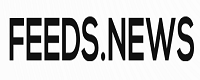
 2 months ago
19
2 months ago
19 

