ARTICLE AD
If you’re utterly subsumed by the blooms and perfumes of Apple’s walled garden, you are also regularly annoyed at those few apps and features that don’t carry over between your Mac, iPad, or iPhone. The first round of the macOS Sequoia beta has a new iPhone mirroring feature that may be Apple’s best addition to its latest computer OS, especially for those who can’t stand dancing back and forth between their phone and computer.
It’s pretty simple to set up. Once you download the macOS Sequoia public beta Apple released on Monday, you can go to Launchpad and search for iPhone Mirroring. Then you just need to make sure you’re signed in with the same Apple Account (Apple ID is being rebranded for this latest update, for some reason), then you just need to connect your nearby phone. Once you’re in, you can use your cursor to select apps and even type using your keyboard. Any audio playing on your iPhone now goes through your Mac instead.
That latter point is a big reason this feature works so well. There are several iPhone apps I wish were on macOS, but they remain contained in Apple’s mobile devices. At the top of my list is Apple Music Classical. It remains exclusive to iPhone, iPad, and Android. With iPhone mirroring, you can play Apple Music Classical through the Mac. It’s handy when I don’t feel like putting headphones on or listening to the sound through the smaller iPhone speakers. Could you have paired your iPhone to a Homepod or any other speaker? Sure, but this is an excellent second option when I’m not at home.
However, there are other benefits to iPhone mirroring that you may not immediately notice until you use it. For one, I don’t need to glance away from my screen or hop into another tab to check Messenger. There are several services that I don’t have signed in on my Mac that I do on my iPhone. If I don’t want to sign into my bank account on my work computer, I don’t have to do so now. If I want to jump into the Netflix version of games that aren’t available on Mac, I now can, though at a minuscule screen size and lack of two-thumb controls. Point-and-click adventures like Oxenfree still work rather well.
There are limitations. The iPhone needs to remain within Bluetooth range of your computer, and both Mac and iPhone need to be connected to the same WiFi. The mirroring does not have access to the phone’s camera or voice recording. If I want to access the live translation features on iOS, I’ll have to use the phone directly. The Cupertino company is restricting access to camera and voice for the sake of privacy, and it probably doesn’t have any plans to change that.
Which is fair enough, but there’s still room for improvement. You can’t currently access some of the common gestures on iPhone, like swiping down from the top right to futz around with the new Control Center layout in iOS 18. That would be a nice addition, especially if I want to change text size quickly to make text on the small screen more legible. You also can’t change up the app icons or remove apps from your iPhone without switching to it, but it’s not a big issue.
We’ll also have to wait for the promised ability to drag and drop files between your Mac and iPhone through mirroring. Still, even in its current state, I enjoy the interoperability. There are a few other extra features in Sequoia, like the Windows 11 Snap-like Tiling. You can hold the Option key to see where you can snap a window to or hover over the green button on each window for more placement options. It’s not perfect. I wish there were more options to place windows in the corners without arranging all your windows at once. I also hope Apple adds the ability to resize multiple windows at once.
We’re still waiting to see how the AI, or “Apple Intelligence” features shake out, but in the meantime, I’m rather happy with the changes to Sequoia we’ve seen in the opening beta. I really doubt the off-looking AI-generated images will really impact how I use my computer. It hasn’t on Windows, and I doubt it will on Mac.
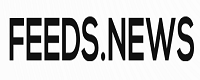
 4 months ago
27
4 months ago
27 

