ARTICLE AD
As some of you know, on the weekends I teach skiing lessons at Mt. Abram Ski Area. Yesterday, I taught the second-to-last class of an eight-week class that I teach to kids of intermediate ability. In yesterday’s class I asked the kids to pick their favorite skiing tip and teach it to the class. They all had fun with it because I was the “crash test dummy” who had to do exactly as they instructed.
What does that have to do with educational technology? In short, I was the live “animation” of my students’ instructions. Making animated explanations is a project my students did at least once every year in my history and computer science classes. It’s a great way to get students to think about and identify the most important parts of any concept.
Making an animated explanation video can be done in a lot of ways. I teach a whole course on it. A few of my favorite tools for making animated explanations are highlighted below.
Brush Ninja is a free animation creation tool that I’ve used for nearly a decade now. Students can use it without creating an account on the site. They simply have to head to the site and start drawing on the GIF creator screen to make an animation. This video provides an overview of how it works.
My friends at Common Craft started out by making their animated explanations by hand. In the last few years they’ve transitioned to using PowerPoint to make animated explanations like their latest one about generative AI. Watch this video for an overview of the basics of animating with PowerPoint.
Wick Editor is more complex than Brush Ninja or PowerPoint. But with more complexity comes more flexibility for making better animated explanations. Wick Editor is a free program that you can use in your web browser or install on your desktop to create animations. A brief overview of how it works is included in this tutorial.
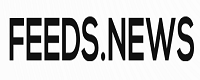
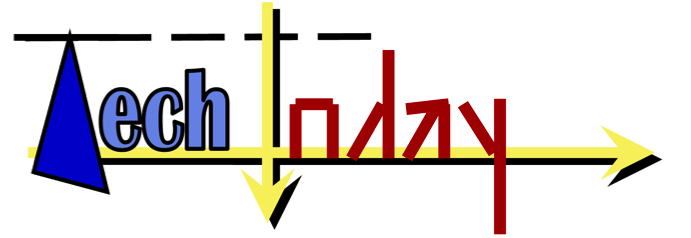 8 months ago
48
8 months ago
48 

