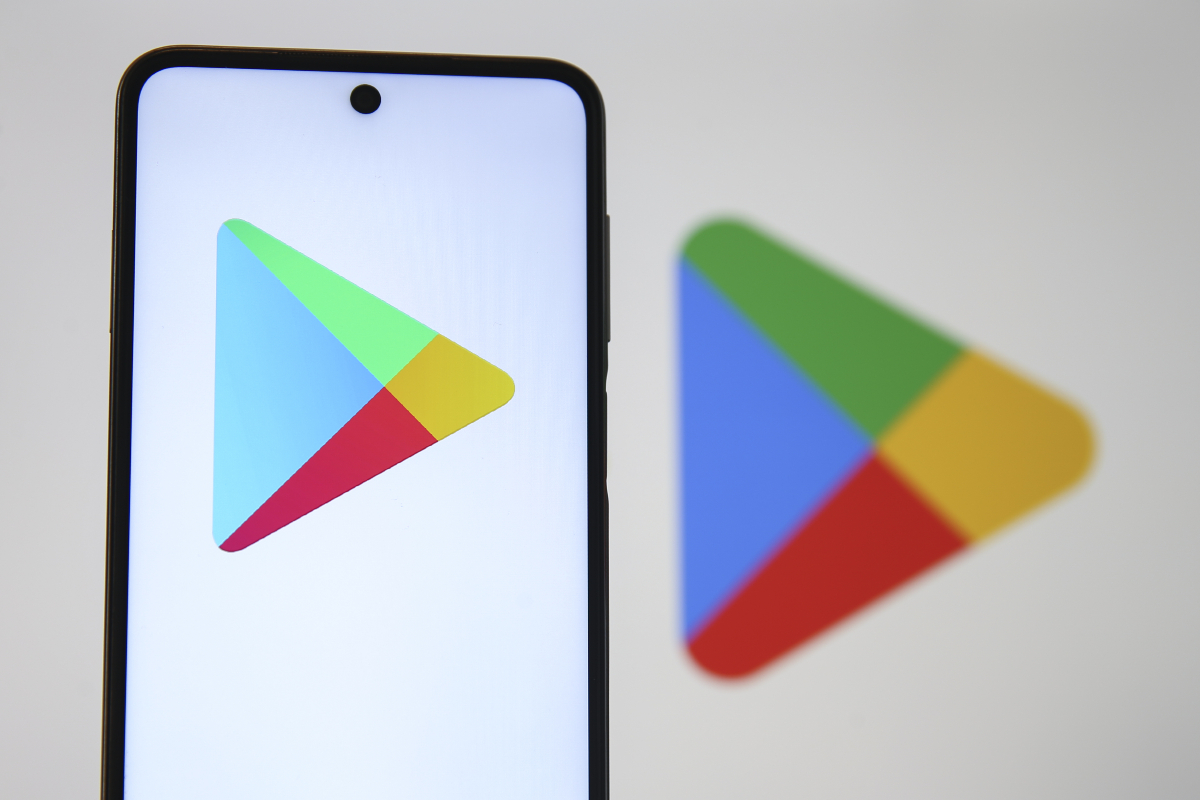ARTICLE AD
Last week I didn’t have time to publish here because I was engrossed in meeting a deadline for the Legal Writing and Research class I’m taking this semester. That work provided the inspiration for this post.
Highlight and Save
I often heard from my students and now from some of my classmates that they struggle to keep track of their research in a manner that makes it efficient to include citations while they’re writing. The solution is to not just bookmark sources, but to also highlight the passages you want to save for future use. In my pre-Internet middle school days we were taught to do this on index cards. Today, we can do this with free tools like Google Keep and OneNote.
Google Keep and OneNote let you highlight passages on webpages and PDFs to save along with the source of those passages that you highlight. Helpfully, you can also write a little note to yourself about why you saved that passage and how it will fit into the paper you’re writing or the presentation you’re preparing.
With either the Google Keep or OneNote browser extensions installed you can highlight a passage of text then right-click on it to save it in your Keep or OneNote account. The passage and the URL at which it was found will be saved. But before you close-out the Keep or OneNote tab, add a note to remind yourself why you saved that passage and how it will fit into your writing or presentation.
This video includes a demonstration of how to use Google Keep for bookmarking purposes.
Formatting Citations
A couple of weeks ago I lost one point on an assignment in my Legal Writing and Research class by accidentally italicizing a comma in the source citation that I wrote. Outside of law school, I’ve never seen that level of formatting precision required of students. That said, it is important for students to get in the habit of writing citations that provide a bit more detail than, “I found it on this website.”
Google Docs and Word both include citation formatting tools for students. On the whole, they’re pretty good at helping students format citations. This video walks you through using the citation tool in Google Docs and this video demonstrates the Word equivalent. At the high school level and beyond, I would have students double-check the accuracy of the formatting that automatic citation tools provide. For years Purdue OWL has been the go-to resource I recommend to students for APA and MLA formatting guidance.
For more ideas, tools, and guidance for helping students with online research assignments grab a copy of Teaching Search Strategies to History Students or enroll in 25 Search Strategies Students Need to Know.
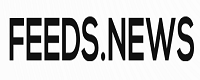
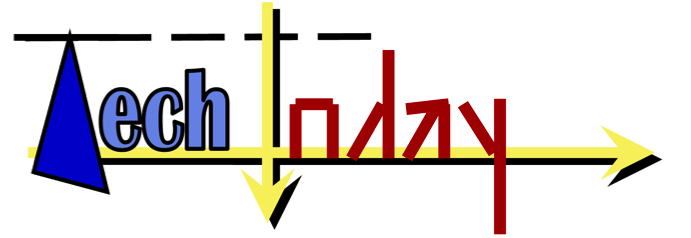 11 months ago
61
11 months ago
61